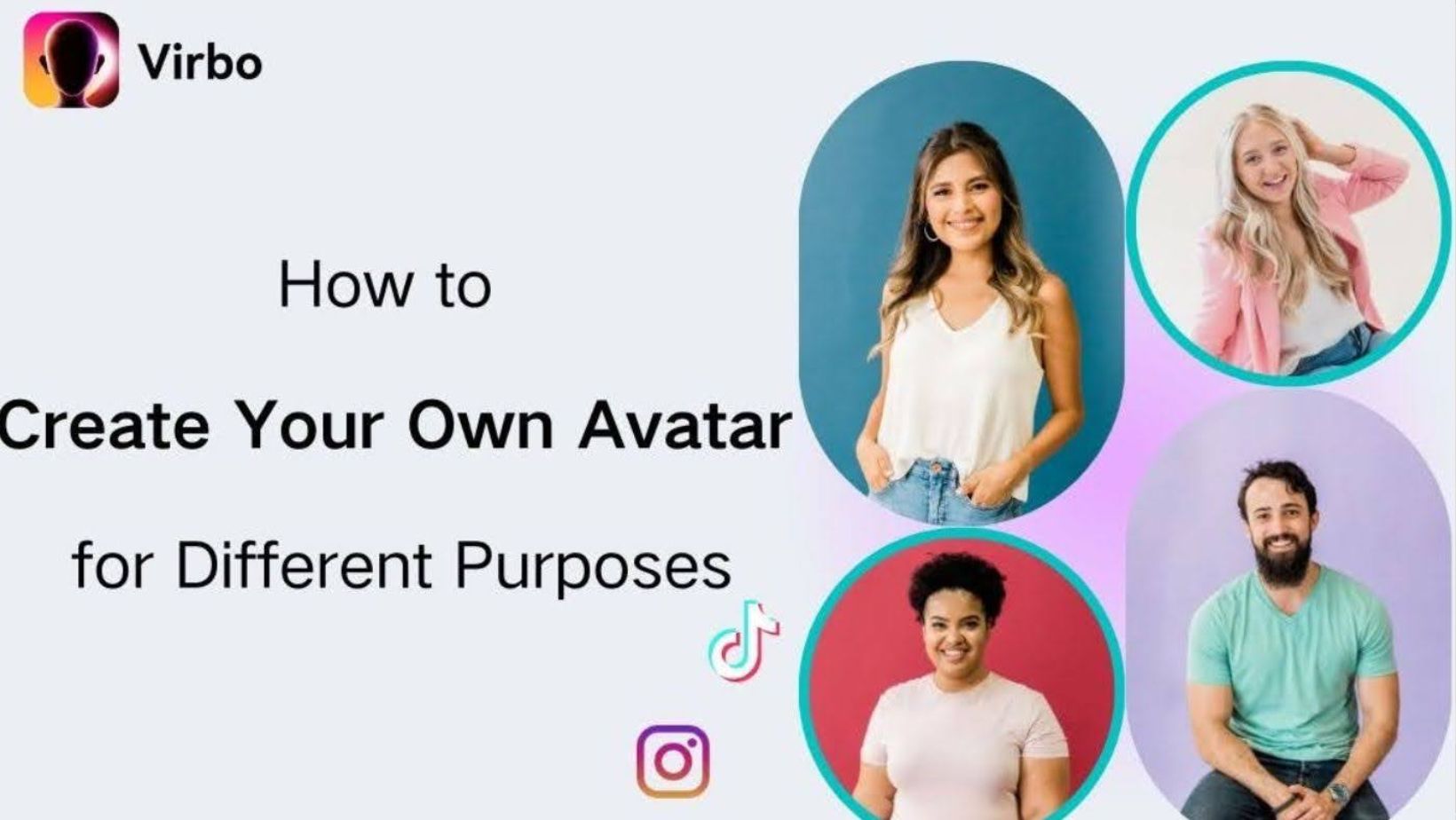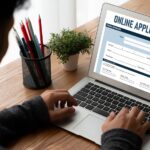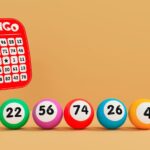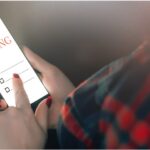Interested in buying an Xbox Series X or Xbox Series S and learning how to transfer data from Xbox One to these next-generation consoles? We’re right behind you. Once you have received the X-Series or S-Series, you can choose one of many methods to continue playing the games you have played. We have described them all in detail in this guide.
How to transfer data from Xbox One to Xbox Series X & S

Once you’ve decided which games you want to transfer to the next generation of consoles, you have three data transfer options. This is done via an Xbox Live account, network transfer and external drive. Note that the X and S series use internal NVME SSDs, so you need to be sure which games you want to transfer to them. Now let’s take a closer look at the different transmission formats.
How can I transfer data with an Xbox Live account?
The easiest way is to use your own Xbox Live account – the same one you use for Xbox One – and log in to Xbox Series X. You can then download the game you want and it will open the file stored in the cloud. When everything is done, you can continue playing, but with the skills of the next generation. This only works for games that support Smart Delivery. So check if your favorite games support this.
Data transmission over the transmission network
If both consoles are on the same LAN, you can transfer data from Xbox One to Xbox Series X, S using the procedure described below:
- When Xbox One is on, press the Xbox button on the controller.
- Profile and system.
- Select Settings > System.
- Then go to Backup and Transfer and allow Network Transfer.
- Now turn on the Xboxes in the X or S series, but do not turn off Xbox One.
- Find the ability to save and transfer to new consoles.
- If all is well done, you will see your Xbox One console under Local Console.
- Select the games you want to move. Then copy the selected copy and make sure there is enough space in the copy to avoid copying problems.
- Finally, choose Copy. This enables successful data transfer from Xbox One to Xbox Series X/S.
Transfer of games to Xbox X/S series via External Drive
To transfer the installed games to a next generation console, you must first connect an external USB 3.0 drive (hard drive or SSD) with sufficient storage capacity to Xbox One. Now proceed by following these steps: System > Memory > Internal Disk > Press A. Simply transfer the sets you want to move and select Copy Selection. This allows you to transfer games to an external disk.
You must then turn off Xbox One, remove the drive and follow the same procedure for Xbox Series X/S. The only difference is that you need to select the remote drive and then transfer the data from Xbox One to Xbox Series X/S. This is the easiest and perhaps the fastest way to do it. Don’t forget to wait until the external drive is recognized on X or S.
It’s about transferring games and data from the old to the new console! This will definitely save you from restarting the races. Do you have questions about the Xbox X or S Series? All frequently asked questions are answered here. Learn more about recording video clips, taking screenshots, deleting games and much more.
Related Tags:
how to backup xbox one to cloud,microsoft account,is network transfer like game sharing,xbox one network transfer issues,xbox network transfer speed,how to play xbox on iphone,xbox one transfer games to another account,press enable on your console to get connected,series x xbox,xbox series x news,xbox series x pre order date,xbox series x storage