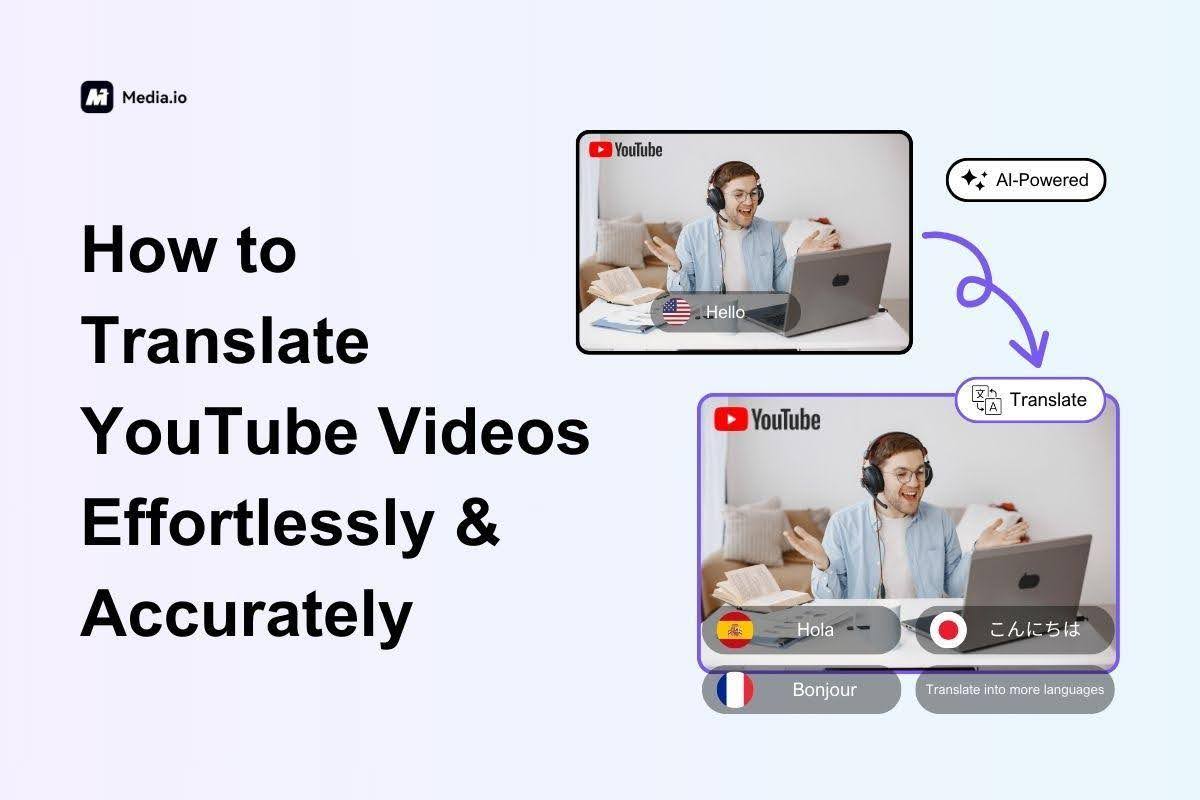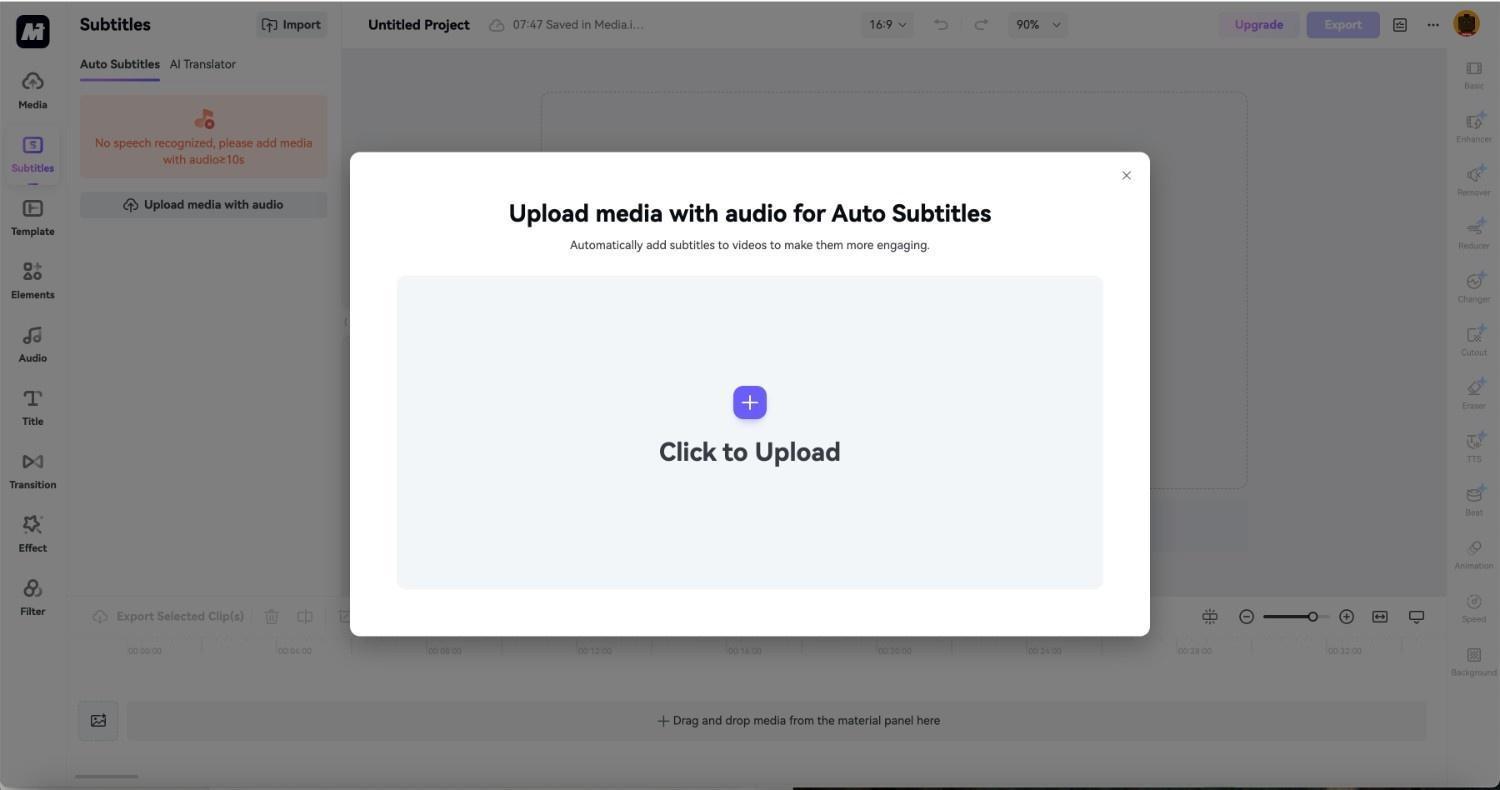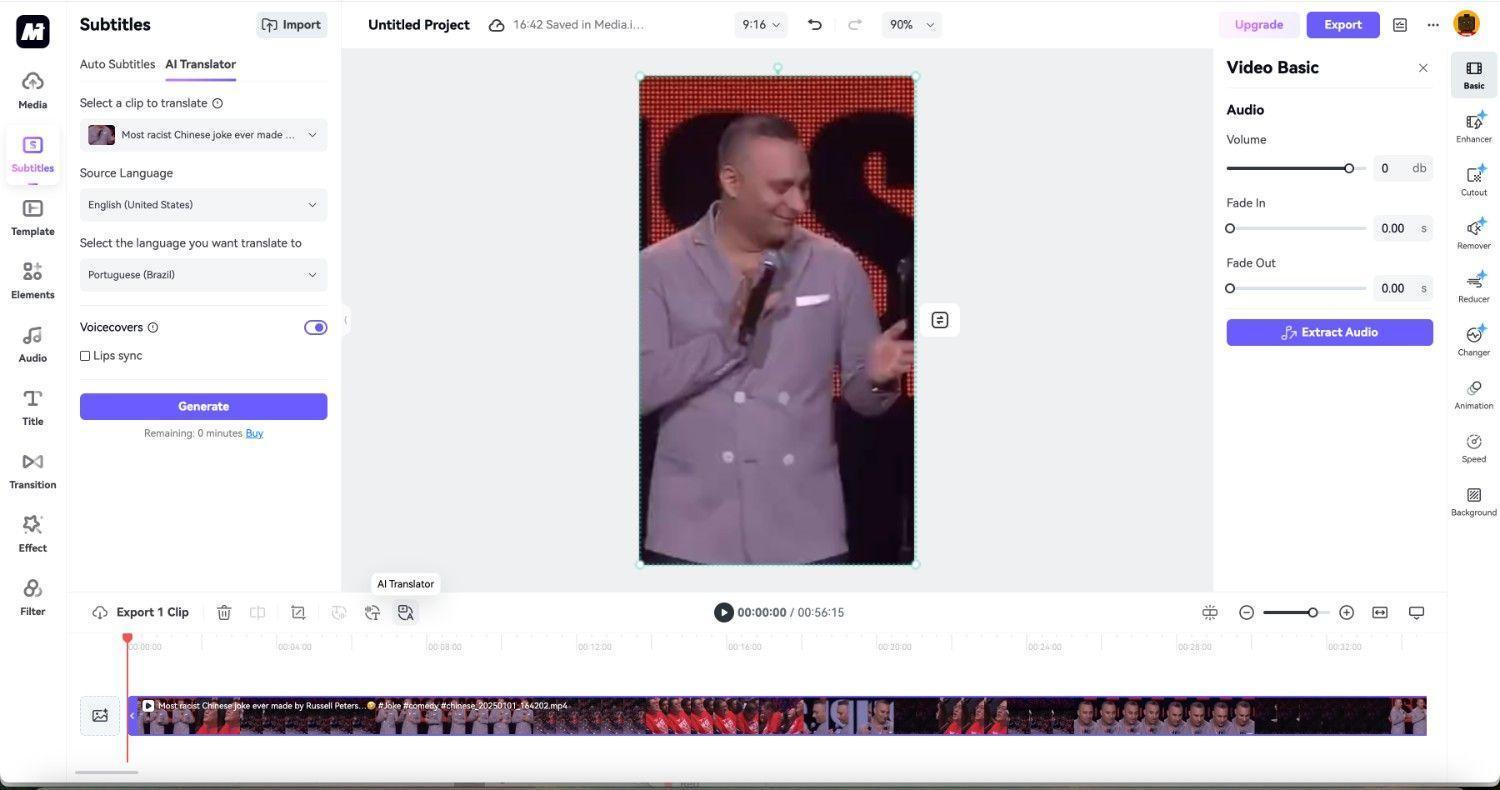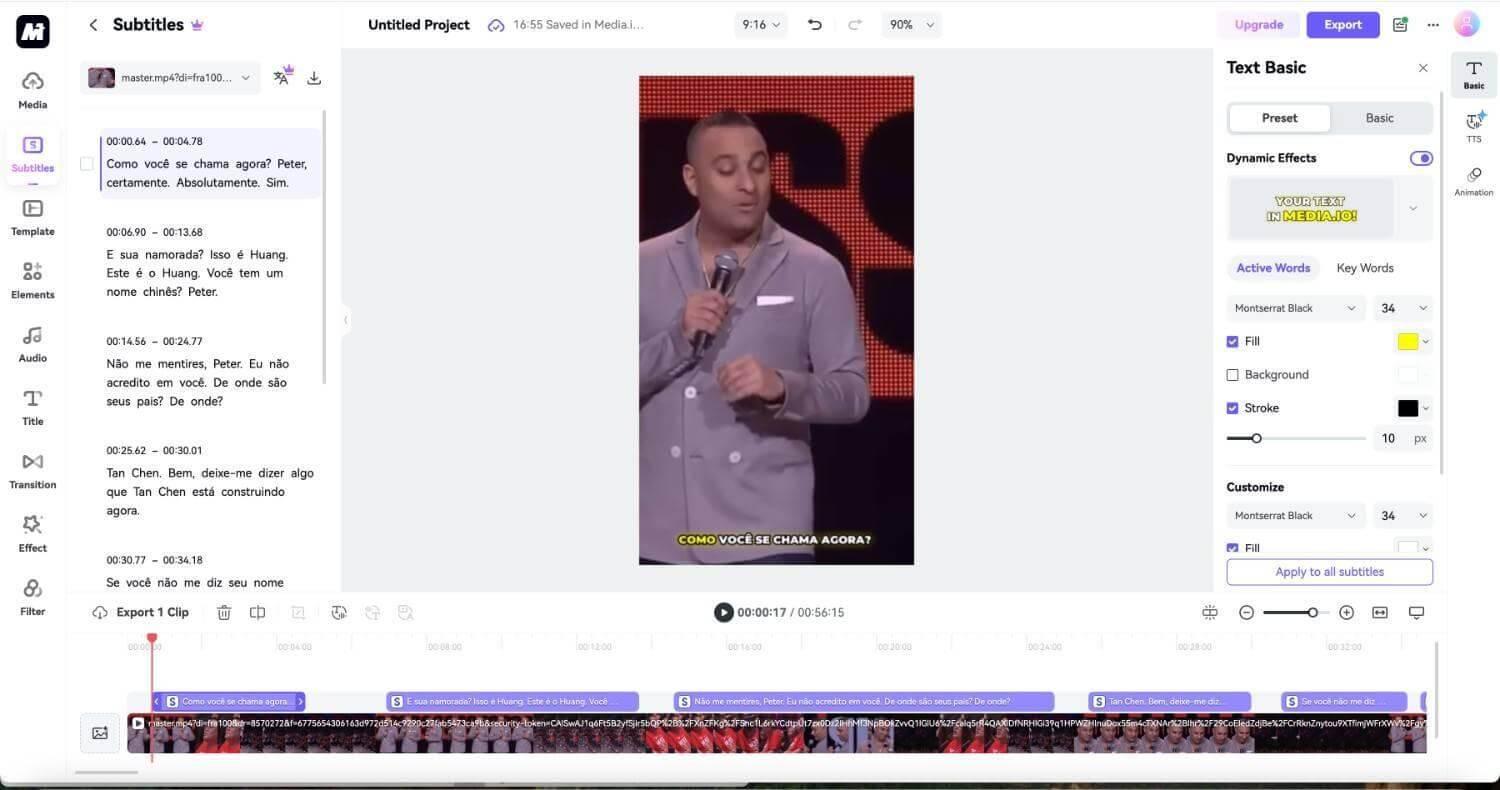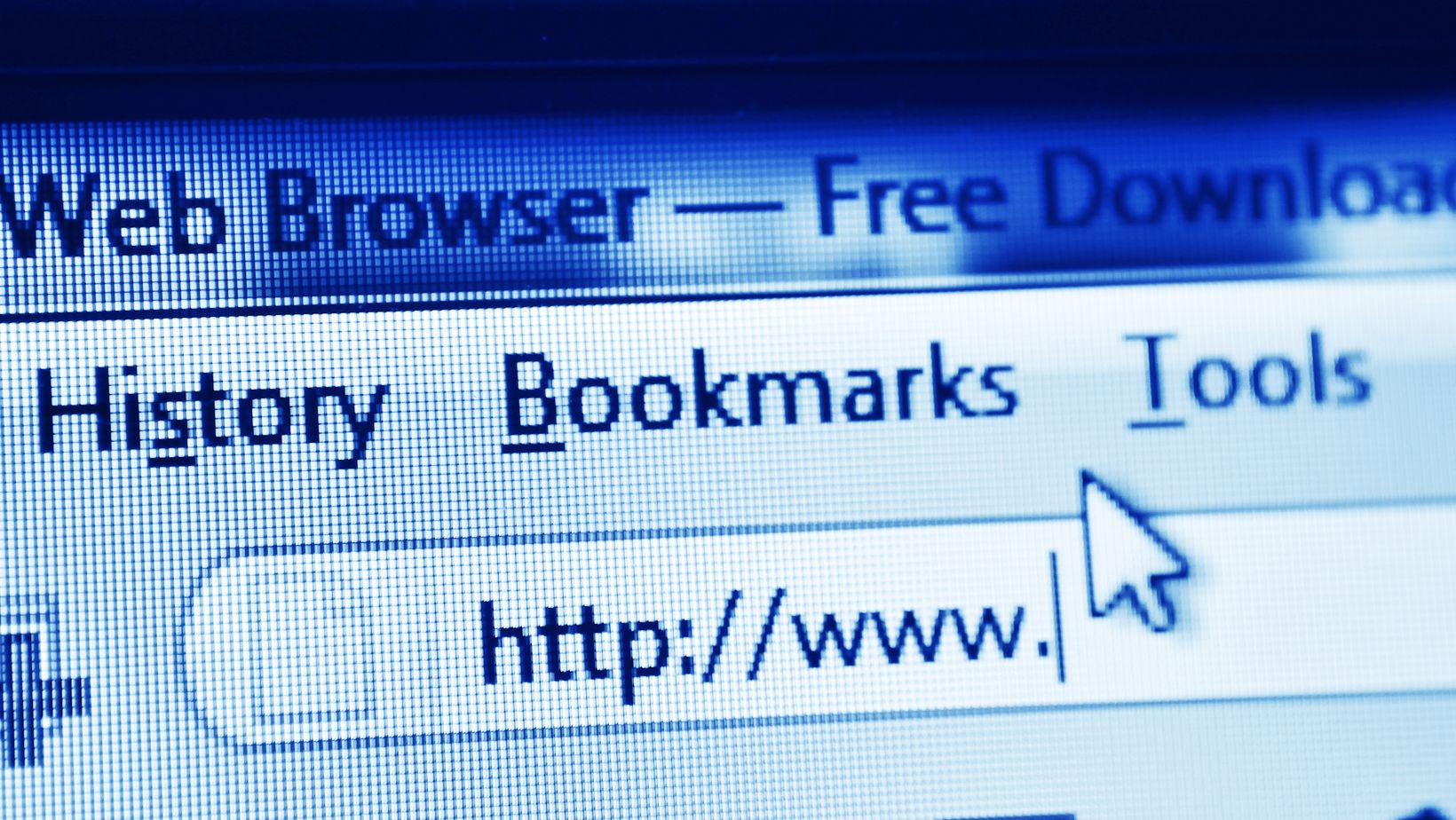Picture this scenario: you hear about a comedy clip that’s gone viral on YouTube, so you hop on the platform to watch it. But then you realize the comedian is telling jokes in a language you neither understand nor speak. All the jokes fall flat! Now, imagine you’re a YouTuber with awesome content that you can’t share with the rest of the world because of language barriers. Any way to solve the issues?
Yes, using AI tools to translate YouTube videos! Such tools can easily help you solve these problems. Using such software allows you to expand your audience and demographic reach, encompassing people who speak different languages from diverse cultures. So, today, I’ll show you a powerful AI video translator to help you with the translation!
Can YouTube Videos Be Translated?
Yes, YouTube has made provisions for translating a video. Since YouTube is a global platform, it hosts a large percentage of international users. YouTube understands that many of these content creators won’t necessarily speak English or might not be targeting English audiences. That’s why the platform supports CC (Closed Captioning) in 160+ languages.
While this neat feature can manually and automatically translate video to text, it isn’t always accurate. So, there’s a risk of getting lost in translation. Sometimes, the subtitles may not align perfectly with what’s spoken, which leads to awkward phrasing. So a better option is to use an online video translator that can perfectly translate a video for you.
Overview of Media.io Video Translator
What’s better than a YouTube video translator? A translator that doubles as a robust video editor with excellent features! Media.io Video Translator is an AI-powered tool that automatically translates videos from one language to over 60+ languages. You can even download the subtitles as SRT or VTT files or hardcode them into your videos so they remain permanently.
But the tool goes beyond video translations; you can further edit your video by adding texts and stickers, changing the background, adding music to give it life, and making several other neat edits! The tool is browser-based, so you can access it on almost any device supporting browsers. This added convenience means you don’t need to download the software and consume system resources. The features below further affirm why it’s an exceptional AI video translator!
- Support Dozens of Languages – This YouTube video translator can translate videos into more than 60 languages, including English, Spanish, French, and more.
- Add Subtitles Automatically – If a video doesn’t have subtitles, the video translator can add them after translating it.
- Extra Editing Features – Media.io provides tools for enhancing a translated video, such as adding elements, music, filters, and unique transitions.
- Double as an Audio Translator – The tool can translate audio files in MP3, M4A, WAV, OGG, AAC, and other formats into a desired language.
- Intuitive Interface – The tool’s interface is simplistic. Almost all the features are accessible on the first page of the video sound translator, so even beginners can learn to use it in minutes or less.
How to Translate YouTube Video
The only things you need to translate video online are the Media.io Video translator, the YouTube video, a device with a web browser, and the internet. See the simple steps below to begin:
Step 1. Upload YouTube Video
First, download the YouTube clip you want to translate. Then, go to the online video translator and create an account. Next, click the “Click to Upload” button to open an Explorer or Finder window to locate and upload the YouTube video.
Step 2. Translate YouTube Video
In the “Subtitles” tab of the left sidebar, select “AI Translator”. Click the button under “Source Language”, and select the source language of your video from the dropdown menu. Then click the button below to select the target language you want to translate the video. Click “Generate”.
Step 3. Download the Translated YouTube Video
Wait until the AI video translator translates the video. The translation will then appear on the video as subtitles and on the left panel. You can download the subtitles as a separate file by clicking the “Download” icon above them. But if you’re satisfied with the video translations, click “Export” to save the video to your system with the subtitles embedded.
FAQs About Media.io Video Translator
Q1: How Does Media.io Video Translator Ensure the Accuracy and Efficiency of Translations?
The AI video translator leverages the power of artificial intelligence to interpret the meaning of the original language in the video and render it in another language, along with idiomatic expressions. Beyond accuracy, the YouTube video translator is also pretty fast, so generating and translating subtitles takes minutes or seconds, depending on the video length.
Q2: Can I Edit the Translated Subtitles Myself?
Yes, you can do this. The AI video translator offers editing features that allow you to modify the subtitle by adding new phrases or words, replacing others, adjusting the timeline, increasing the size of the subtitles, adding stickers, and so much more. So, it gives you complete control over making edits before the final AI video translation output.
Conclusion
Whether you consume content on YouTube or are a content creator, understanding what’s said in every video you watch or upload is essential. AI technology now makes this possible. You can translate YouTube videos into a language you’re not fluent in using a good video translator. But be mindful of the tools you use because some are glaringly inaccurate!
To avoid meaningless translations, you can use Media.io Video Translator, an online video translator. It’s fast and efficient, supports dozens of languages, and lets you enhance the video with cool elements like stickers, background music, and more. So give Media.io a try now and you’ll be more than pleased with the results!